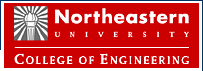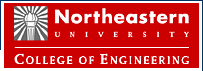|
NOTE: USB Device Users July 2005
Experience has shown that not all USB devices are supported in the front USB ports on the computers in the Capstone lab. However, all USB devices (that we have tried) will function properly in the rear USB ports. Unfortunately, they are a nuisance to access and use.
We expect USB port extension cables to be delivered early in the week of July 25th and hope to have them installed by the end of the week. These cables will provide easy access to a rear USB port on the computers.
NOTE: Unix Based Common Storage Users July 2005
The best way to move files between your local computer and the common disk space directory is to use the WS_FTP utility.
In COEwin, it is found under: left hand column of the start menu and
start/COE Connection Utilities.
In NUnet, it is found under start/NUnet Applications (installed locally)/Internet Access.
You can use ftp in Internet Explorer but WS_FTP provides more flexibility and options.
In your “Courses” directory is a link, called “Capstone”, to your group common space directory. Clicking the link will move you to that directory.
DO NOT attempt to use Windows Explorer (the “My Computer” icon /Explore) and move files to z:/Capstone. That will fail because, although it shows as a directory, it is actually the link to the directory.
At this time (July 22nd), COEwin users may receive an error when trying to copy files from the common directory to their local system. We believe this is due to a quota conflict and are working to resolve the issue. This is not a problem using WS_FTP on a NUnet system or a personal system. When this problem has been fixed an additional note will be posted.
NOTE: The following software applications have been verified to run in the computer lab:
Ansys, Arena, ProE2000i, and Solidworks. Please note that these are large apps and can take up to several minutes to fully load. This delay is a result of the application server delivery process and is not indicative of an error. In the event of application failure, shut the system down via the “start” menu, power off the system for a minute and then restart the system.
DO NOT USE: ProE2001 or Unigraphics.
If there are other items on the COE menu that routinely do not run please send email to lebaron@coe.neu.edu with the details. Other: Recently there have been instances where many of the systems simultaneously significantly slowdown, sometimes to the point it appears the systems have hung. Usually they are not hung and the slowdown ends after several minutes. We are currently investigating this issue and will work to resolve it. Reminder: When the systems are rebooted, files saved to the desktop are deleted. |